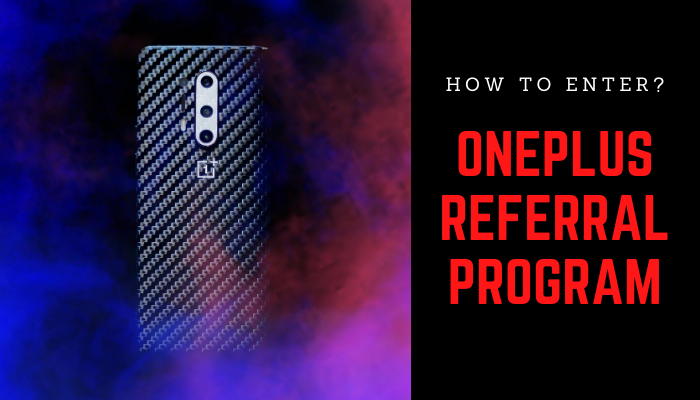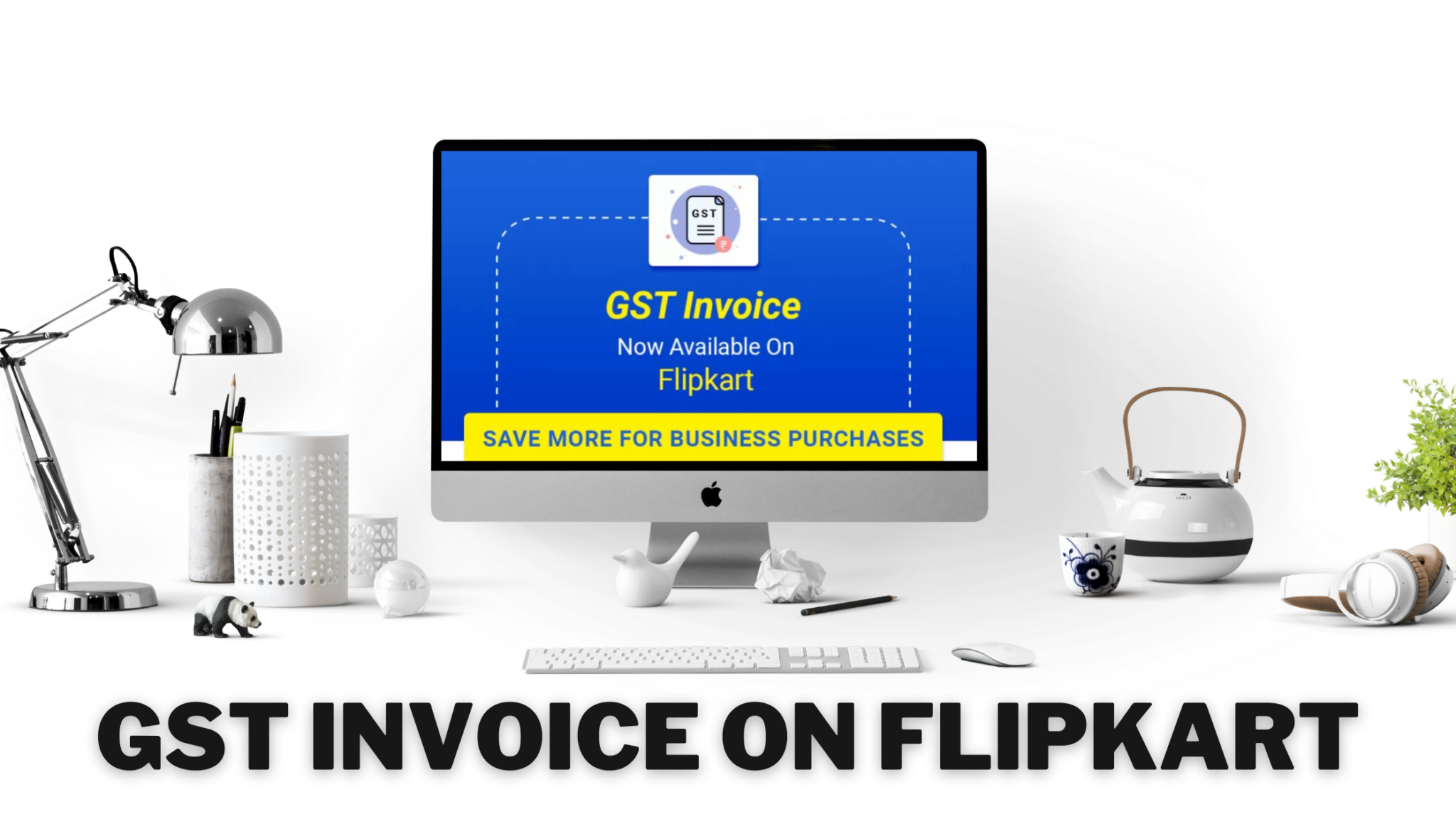In this digital age when we are making several payments online, it’s important for us to keep a proof of the same. And what’s better than taking a screenshot and saving it. However, many of us don’t really know how to take a screenshot on our laptop or PC. Don’t worry though. This article will teach you exactly how to do that.

Here are the steps you need to follow for taking a screenshot on Windows laptops or PCs:
- Click on the “Start” button
- Type “Snip & Sketch” and open the app
- Click on “New”
- Now, you can select from four different types of Snip: Rectangular, Freeform, Window and Fullscreen
- Select one which is best for you and snip it
- Once you’ve snipped it, you can save it using the save button in the app
- That’s it
As of now, this is the best method to take a screenshot on any Windows laptop or PCs. You don’t have to download any additional app for doing this. It’s an app which usually comes with Windows.
Also, there used to be an older app called “Snipping Tool”. However, this is the newer app with better design. And hence, that’s the one we recommend for taking a screenshot.
If you want to check other guides on our site, you can visit this page.