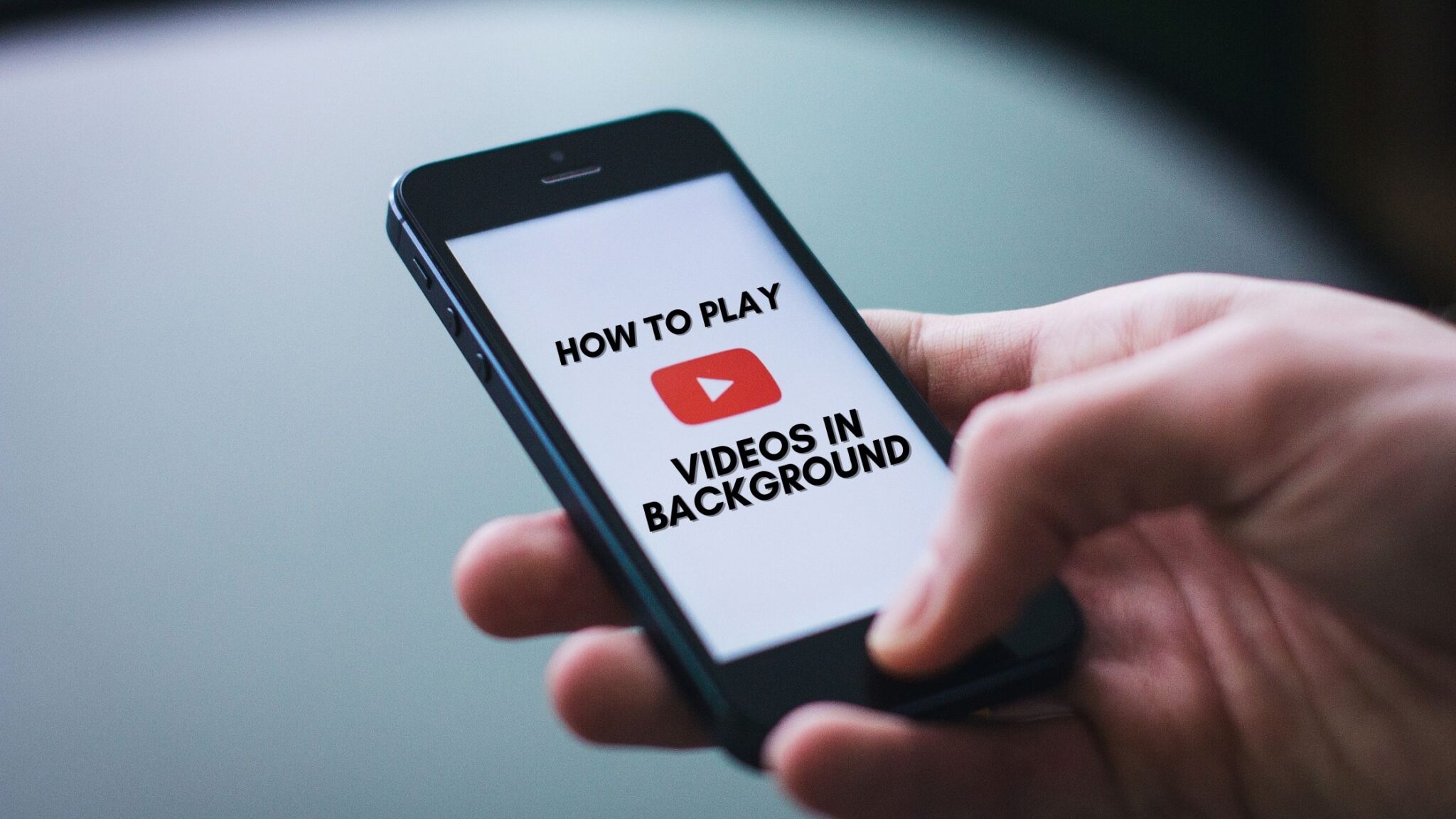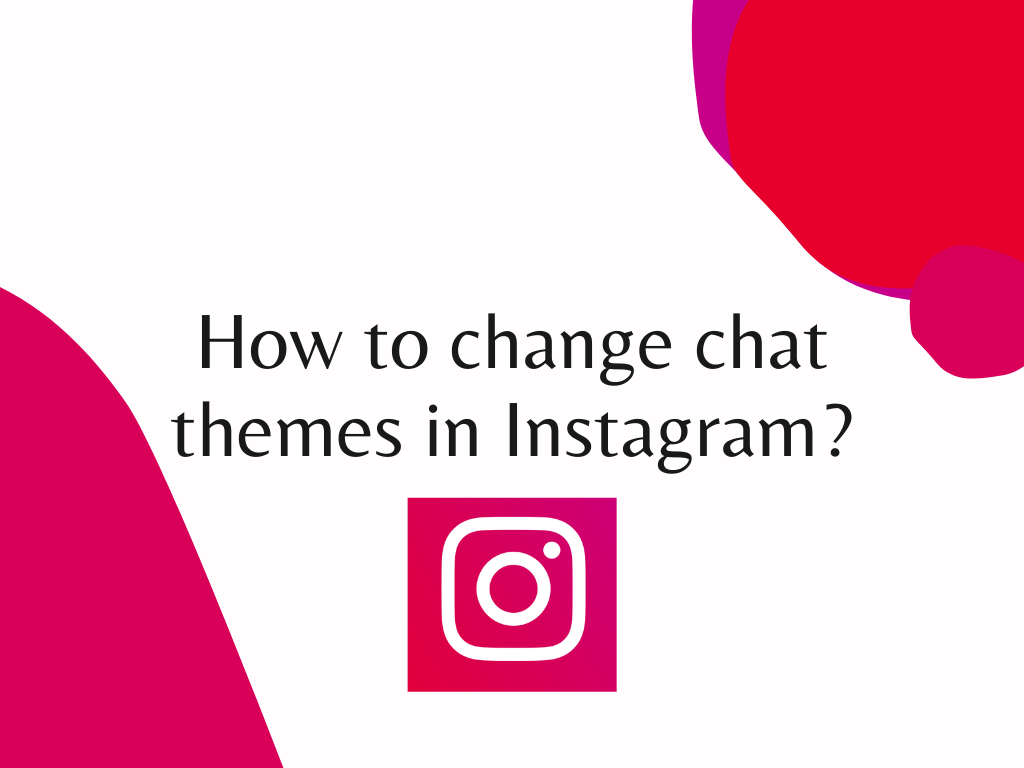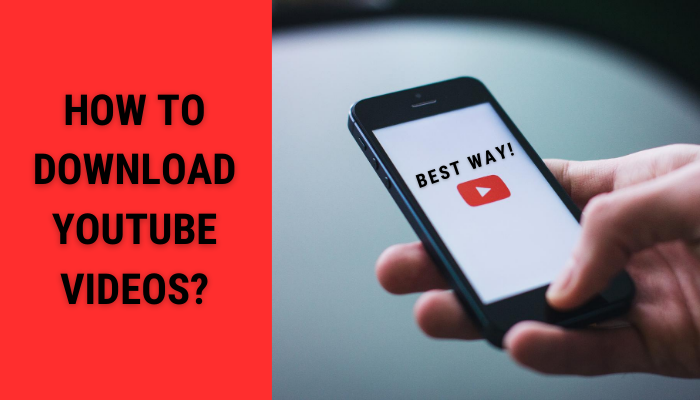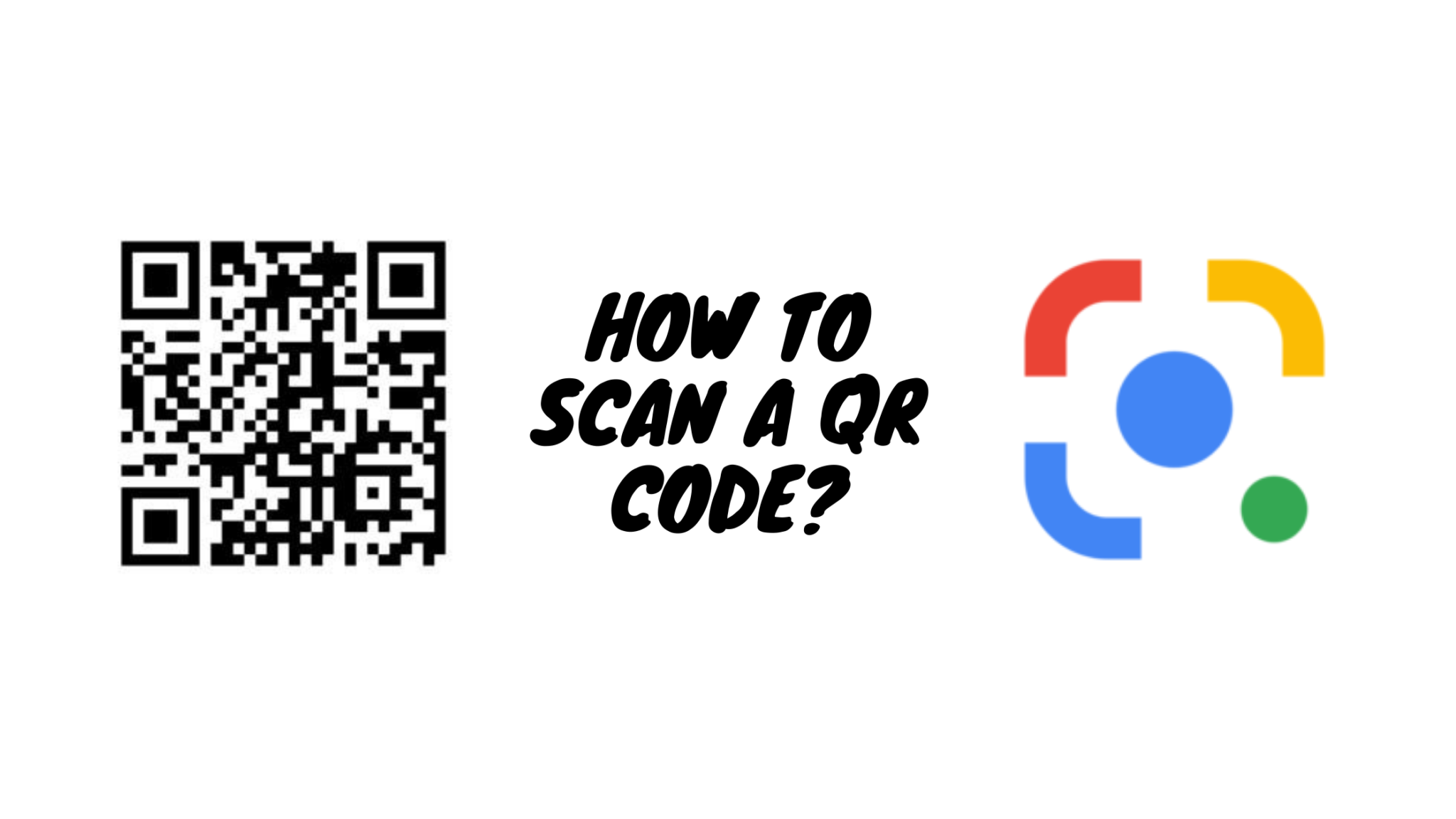Background playing is something which most of us would like to have. It’s extremely useful while listening to podcasts, interviews or when we want to multitask. YouTube offers the background play option only with YouTube Premium. And sometimes, that isn’t turned on by default – especially when you change devices. So, in this article, you’ll learn how to enable and play YouTube videos in the background.
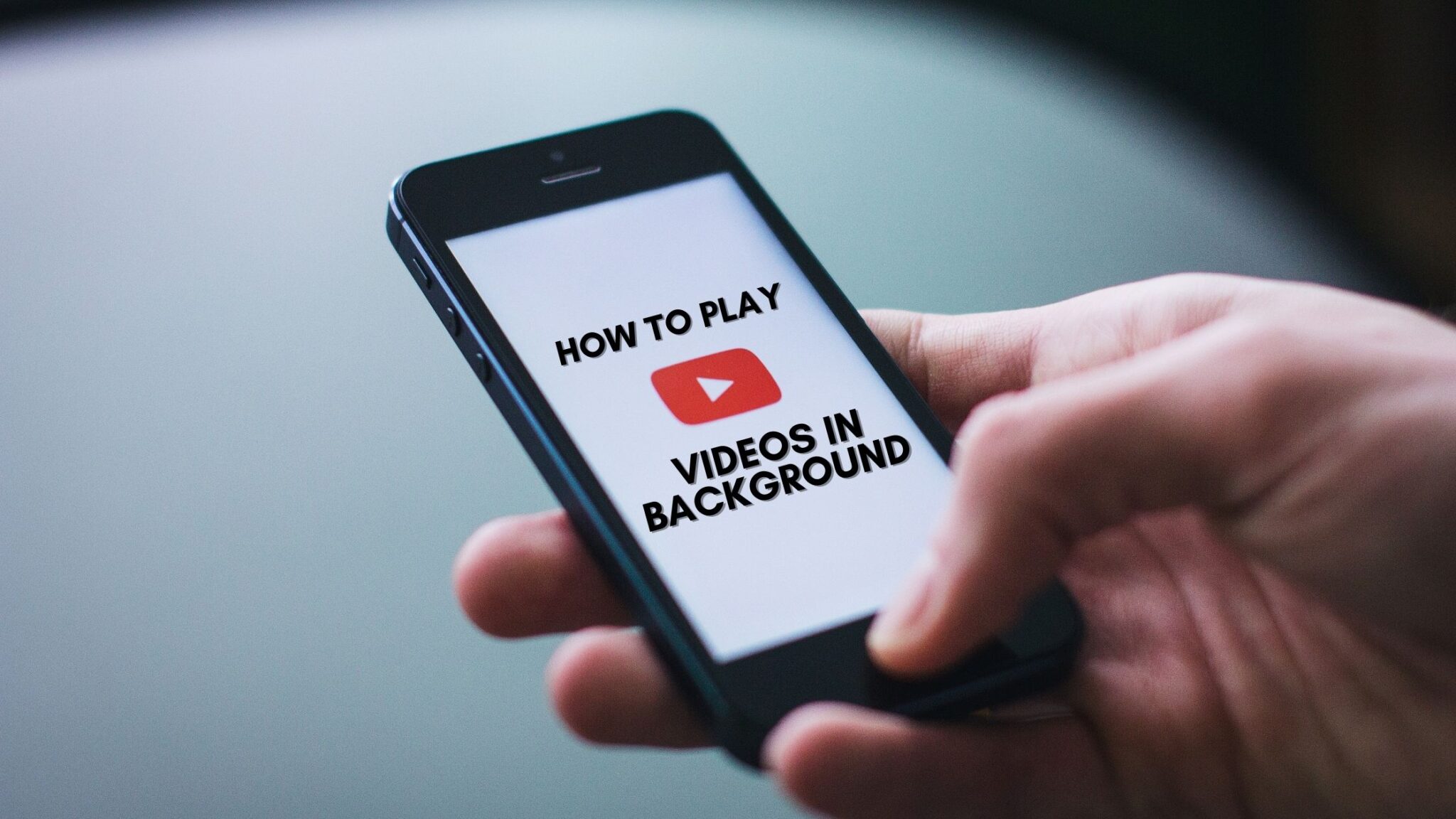
Here is the list of steps you’ll require to follow in order to enable Background Play in YouTube:
- If you’re not already a YouTube Premium subscriber, you’ll have to subscribe for that. It’s a pre-requisite by YouTube
- Open YouTube App on your smartphone
- Click on your Profile Picture – which will be showcased on the top-right
- Now, select “Settings”
- Open “Background and Downloads” section
- Under Background Play, there will be an option named “Playback” – Click on it
- Select “Always on” from the options provided to you
That’s it. You’ll now have the background play feature enabled on YouTube. So, enjoy watching videos or listening to podcasts and songs in the background – while you finish doing some other work. YouTube Premium is worthy of the price and we have been using it since over a year now. As it doesn’t have any Ads and comes with Background Play, it makes the subscription worth it.
And yes, we know YouTube Vanced exists. However, we also believe in supporting creators – and hence, we recommend YouTube Premium.
If you want to read some more guides, you can read them here. Also, don’t forget to follow us on Instagram, Twitter and YouTube. We will be posting more videos on YouTube in the near future.